What is Bios (basic input/output system)
Basic Input Output System is known as a BIOS. The BIOS is a small program which pre-loaded on the computer systems having Window as an operating system.
The BIOS is the first program installed onto the computer system even before the operating system. BIOS is simply used to start the computer system.
CPU access the BIOS to locate all Input and Output devices when we start the computer system and ensure that all hardware connections are properly functioning or not.
BIOS loads the operating systems into the computer memory, thus making the process of booting.
As the BIOS was installed in the computer at the time of computer configuration, a computer user recommended to not do any changes in the BIOS.
The Basic Input Output system is a part of the motherboard. The BIOS is stored in the permanent memory nonvolatile ROM (Read-Only Memory) or EPROM (Erasable Programmable Read-Only Memory) chip or Flash memory.
The Non-Volatile memory or flash memory is able to stored or keep data even if the power is switched off which simply means the content inside a nonvolatile memory or flash memory is not deleted.
As we can able to alter the content of EPROM and Flash Memory, it is used to upgrade the BIOS program.
We can modify the flash but only when EPROM is used, we need to remove the EPROM chip from the motherboard, and then we can alter its content using the EPROM programmer.
The BIOS acts as a mediator between the Input-Output devices and the CPU once the booting process is complete. It is not always necessary to have the all information about the hardware attached for operating the system or the process running on the computer.
All the aspects of the hardware of the computer are recognized and managed by the BIOS. Whenever Input-Output device data changes, then this information needs to be related to the BIOS. To enter into BIOS setup, need to follow the following steps
- Switch ON the Power Button of the computer
- As soon as the computer starts switching ON, press and hold the F2 or Delete/ Del key to enter the BIOS setup
- BIOS setup page will appear. Now you can make the necessary changes you want to do.
- For saving the changes Press the F10 key and exit the BIOS setup. Press the F10 key to save the changes and exit the BIOS setup.
If we go from a career perspective and you have an interest in the IT field so you know that the IT field is divided into two types. IT Software Jobs and IT hardware jobs.
For now, we can talk about career opportunities in computer hardware. nowadays there are many opportunities in computer hardware.
Before applying for a job in the IT field you need to know basic and advanced information about computer hardware.
You need to know how to install ad uninstall an operating system and about its input and output devices.
To enhance the IT hardware field skills you can get certificates from few reputed organizations like Microsoft.
Your content goes here. Edit or remove this text inline or in the module Content settings.
You can also style every aspect of this content in the module Design settings and even apply custom CSS to this text in the module Advanced settings.
History of BIOS
BIOS was first stamped in 1975 by American computer scientist Gary Kildall. It contained into IBM’s first personal computer in 1981 and, in the years to come, make favor within other PCs, becoming an integral part of computers for some time.
However, BIOS’ favor has waned in favor of the latest technology: Unified Extensible Firmware Interface (UEFI). Intel announced a plan in 2017 to exit assist for legacy BIOS systems by 2020, replacing them with UEFI.
Uses of BIOS
The primary use of BIOS is to act as a representative between OSes and the hardware they run on.
BIOS is logically always the intermediary between the microprocessor and I/O device to handle information and data flow.
Although, in some cases, BIOS can set for data to flow directly to memory from devices, such as video cards, that need quicker data flow to be useful.
Functions of BIOS
The BIOS is responsible for booting an operating system and for computer hardware.
The BIOS includes various directions for loading the hardware. BIOS also verifies that the computer meets all the basic requirements need for booting by performing a test.
This test performing by BIOS is also called a Self Test or POST.
The computer starts sounding beep if this self-test fails to notify some issues within the computer.
Follow are the functions of BIOS:
POST
The primary function of the BIOS is to make sure that there is no issue with the computer hardware and it is working properly. This is done by performing a test known as Self Test or POST.
If the POST or Self Test is passed then the booting starts or the computer starts beeping to indicate the test fails and hardware having some issues.
Booting
Once the test is pass, the BIOS starts locating and identifying the operating system. If the BIOS is able to find the operating system then it transfers the control to the OS. this is called booting.
BIOS Drivers
The BIOS drivers are sets of programs that are stored in the non-volatile erasable memory chips. The drivers are responsible to give the basic information about the computer hardware.
BIOS Manufacturers
BIOS, in its start, was early held by IBM. However, some groups, such as Phoenix Technologies, have reverse-engineered IBM’s initial version to create their own.
Phoenix, doing this, authorized other companies to create clones of the IBM PC and, more significantly, create non-IBM computers that perform with BIOS. One company that did this was Compaq.
Today, multiple manufacturers build motherboards with BIOS chips in them. Some examples are the following:
- AMI
- Asus
- Foxconn
- Hewlett Packard (HP)
- Ricoh
BIOS Setup
The BIOS setup is also known as a CMOS setup. Configuration program permits us to configure hardware settings. The BIOS or CMOS setup includes:
- Loading of the BIOS Setup Default
- Changing the booting order
- Creation or deletion of the BIOS Password
- Setting or Changing the Date and Time
- Changing Floppy Disc, Hard Drive or CD/DVD Settings
- Check Memory Installed status
- Enabling or Disable the Quick POST
- Enable or Disable the Caching of BIOS
- Change CPU Settings
- Change Memory Settings
- Change System Voltages
- Enable or Disable RAID
- Enable or Disable Onboard USB, Audio ports, and serial/ parallel ports
- Enable or Disable Onboard Floppy Controller
- Enable or Disable ACPI
- Change the Boot Up NumLock Status
- Change the Advanced Configuration and Power Interface (ACPI) Type
- Change the Power Button Function
- Change Power-on Settings
- Change Which Display is Initialized First on Multi-Display Setups
- Reset Extended System Configuration Data (ESCD)
- Enable or Disable BIOS Control of System Resources
- Change and view Fan Speed Settings
- View CPU and System Temperatures
- View System Voltages
Bottom Line
The purpose of BIOS is a set of instructions which are an essential part of Firmware of motherboard and is responsible for inspecting the hardware joined to a Computer and booting thus handing over the command of the computer to the operating system. Now think if you can visualize a computer without BIOS?